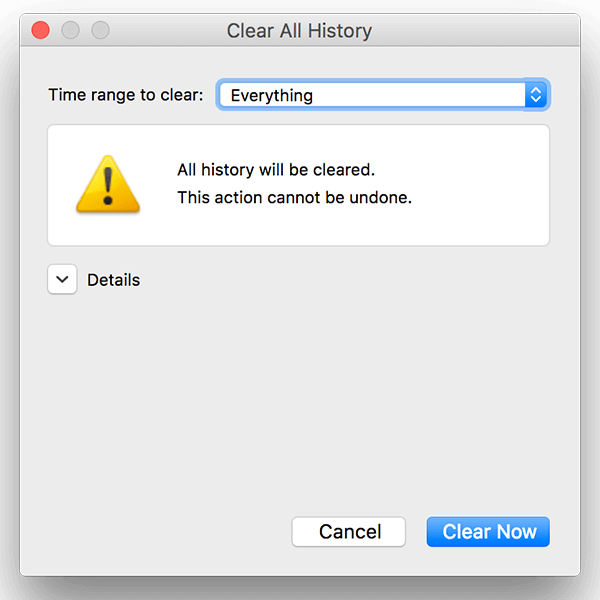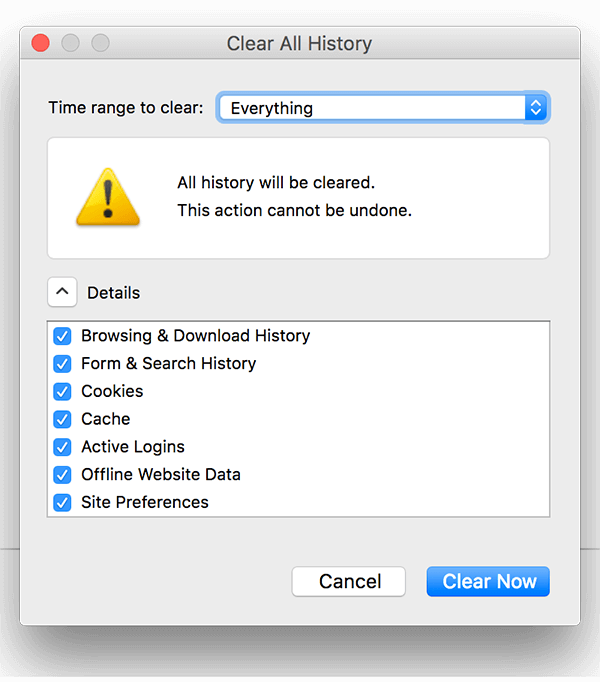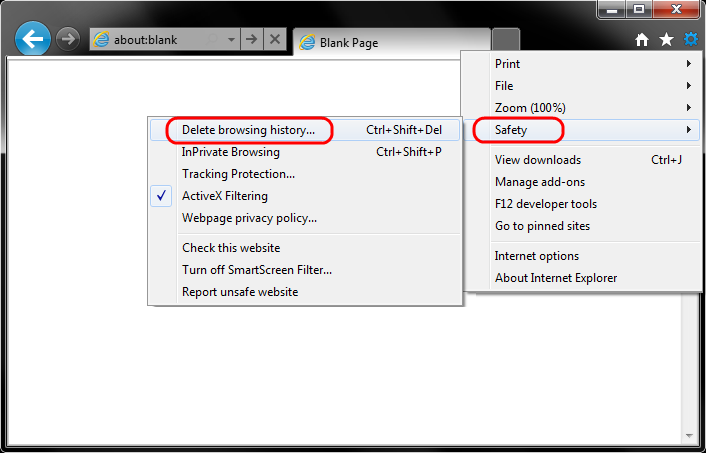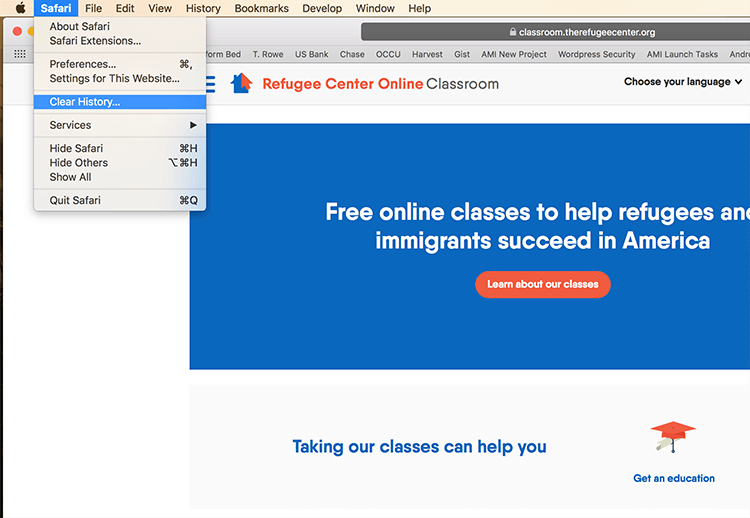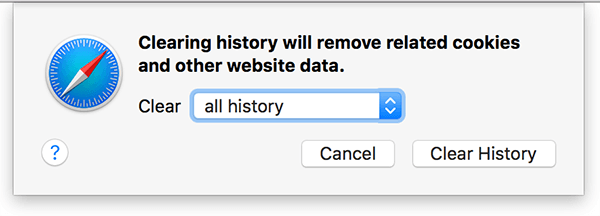We are very sorry for any problems you might be having while trying to access our website. We had to make some changes to improve our website and keep our learners safe. If you are experiencing any problems it is possible that you need to clear your browser “история” so the website can update. After you do this, you will be able to log-in. Please follow the directions below:
Google Chrome
1) Click on the menu at the top right hand side of your browser (OR you can also push CTRL + H). It looks like this:
2) затем, you need to push “History.” And then click “Clear Browsing Data.”
3) Push “Clear Data” and be sure that the Time range is set to “All time”
4) Exit/quit all browser windows and then re-open Chrome.
Firefox
1) Click the Library button 
2) Click the drop-down menu next to “Time range to clear” and choose “Everything”
следующий, click the arrow next to “Details” to select exactly what information will get cleared. Make sure to choose “Cookies” и “Cache”
3) Click the кнопка. The window will close and the items you’ve selected will be cleared.
4) Exit/quit all browser windows and then re-open Firefox.
Internet Explorer (9, 10, и 11)
1) Select “Tools” (using the gear icon) > Safety > Delete browsing history….
2) Make sure to uncheck “Preserve Favorites website data” и select both “Temporary Internet Files” и “Cookies” then click Delete.
3) You will get a confirmation at the bottom of the window once it has successfully cleared your cache and cookies.
4) Exit/quit all browser windows and then re-open Internet Explorer.
Safari
1) Click “Safari” in the top menu then choose “Clear History…”
2) Choose to clear “all history” from the menu and then click “Clear History”
3) Exit/quit all browser windows and then re-open Safari.